Creating AI-generated dance videos has become one of the most exciting applications of artificial intelligence in 2025. With ComfyUI’s powerful node-based interface, you can transform static images into captivating dance sequences that rival professional animations. This comprehensive guide will walk you through every step of the process, from basic setup to advanced techniques.
What is ComfyUI and Why Use It for Dance Videos?
ComfyUI stands out as the premier choice for AI video generation due to its flexible node-based workflow system. Unlike traditional linear interfaces, ComfyUI gives you complete control over every aspect of your video creation process. You can branch, remix, and adjust any part of your workflow at any time, making it perfect for iterative creative processes.
Key Advantages of ComfyUI for Dance Video Creation
Complete Creative Control: The node-based system allows you to fine-tune every parameter, from motion intensity to style consistency, giving you unprecedented control over your final output.
Cost-Effective Solution: ComfyUI is completely free and open-source, making professional-quality AI video generation accessible to everyone without subscription fees or hidden costs.
Advanced Model Support: ComfyUI supports cutting-edge models like AnimateDiff, ControlNet, and IPAdapter, enabling sophisticated dance transfer techniques that produce remarkably realistic results.
Community-Driven Innovation: With thousands of custom nodes and workflows shared by the community, you have access to the latest techniques and optimizations developed by AI enthusiasts worldwide.
Essential Components for ComfyUI Dance Video Generation
Core Technologies You’ll Need
AnimateDiff: The heart of motion generation in ComfyUI. This powerful model learns movement patterns from video datasets and applies them to static images, creating smooth, natural-looking animations.
ControlNet: Provides precise control over pose and movement by using reference videos or pose sequences to guide the animation process. This ensures your generated dance moves match your intended choreography.
IPAdapter: Enables style transfer and character consistency by using reference images to maintain the appearance of your subject throughout the animation sequence.
LCM (Latent Consistency Model): Accelerates the generation process significantly, reducing processing time from minutes to seconds while maintaining high quality output.
Required Models and Setup
Before diving into dance video creation, you’ll need to download and install several key components:
Base Models: Start with a high-quality checkpoint model like DreamShaper 8 LCM or Realistic Vision 5.1 for optimal results.
ControlNet Models: Download the OpenPose and Depth ControlNet models for precise movement control and spatial awareness.
AnimateDiff Models: Install the latest AnimateDiff motion modules (v3 recommended) for smooth, natural movement generation.
Custom Nodes: Essential extensions include ComfyUI-AnimateDiff-Evolved, ComfyUI-Advanced-ControlNet, and ComfyUI-IPAdapter-Plus for enhanced functionality.
Step-by-Step Guide: Creating Your First Dance Video
Step 1: Preparing Your Source Materials
Choose Your Dance Reference: Select a high-quality dance video with clear, visible movements. The video should have good lighting and minimal background distractions for best results.
Prepare Your Subject Image: Use a high-resolution image of the person or character you want to animate. Ensure the pose is neutral and the subject is clearly visible against a simple background.
Background Selection: Choose or create a suitable background that complements your dance style and doesn’t compete with the main subject for attention.
Step 2: Setting Up the Basic Workflow
Load Your Models: Begin by loading your checkpoint model, VAE, and CLIP text encoder. These form the foundation of your generation pipeline.
Configure AnimateDiff: Set up the AnimateDiff loader with appropriate context settings. For dance videos, use a context length of 16-32 frames for smooth motion continuity.
Initialize ControlNet: Load the OpenPose ControlNet model and configure it to extract pose information from your reference dance video.
Step 3: Processing the Reference Video
Extract Pose Data: Use the OpenPose preprocessor to analyze your reference dance video and extract skeletal pose information for each frame.
Create Motion Masks: Generate masks that isolate the dancing figure from the background, ensuring clean motion transfer without unwanted artifacts.
Optimize Frame Rate: Adjust the frame rate and duration to match your desired output specifications, typically 24-30 FPS for smooth playback.
Step 4: Applying Motion Transfer
Configure IPAdapter: Set up the IPAdapter to maintain character consistency throughout the animation using your subject reference image.
Adjust Motion Strength: Fine-tune the ControlNet strength (typically 0.8-1.2) to balance between following the reference choreography and maintaining natural movement.
Set Denoising Parameters: Configure denoising strength (0.6-0.8) to control how much the AI modifies the original pose while adding motion details.
Step 5: Generation and Refinement
Initial Generation: Run your first generation with conservative settings to test the workflow and identify any issues.
Quality Assessment: Review the output for motion smoothness, character consistency, and overall visual quality.
Parameter Optimization: Adjust sampling steps, CFG scale, and other parameters based on your initial results to improve quality.
Advanced Techniques for Professional Results
Multi-ControlNet Workflows
Combining multiple ControlNet models can dramatically improve your results:
OpenPose + Depth: Use OpenPose for skeletal structure and Depth ControlNet for spatial awareness, creating more realistic three-dimensional movement.
Canny + Soft Edge: Add edge detection for fine detail preservation while maintaining smooth motion transitions.
QR Monster ControlNet: For creative stylization effects that maintain the dance movement while applying artistic transformations.
Style Transfer and Character Consistency
Advanced IPAdapter Techniques: Use multiple reference images with different weights to create composite characters or blend styles seamlessly.
LoRA Integration: Incorporate character-specific LoRA models to maintain consistent appearance across different poses and lighting conditions.
Prompt Scheduling: Implement dynamic prompts that change throughout the animation to add narrative elements or style variations.
Performance Optimization Strategies
Memory Management: Use efficient VRAM settings and model caching to handle complex workflows without running out of memory.
Batch Processing: Generate multiple variations simultaneously to compare results and select the best output.
Progressive Enhancement: Start with lower resolution generations for testing, then upscale final versions for maximum quality.
Troubleshooting Common Issues
Motion Artifacts and Flickering
Cause: Inconsistent frame processing or insufficient context length in AnimateDiff settings.
Solution: Increase context length to 24-32 frames and ensure consistent sampling parameters across all frames.
Character Inconsistency
Cause: Weak IPAdapter influence or conflicting style prompts.
Solution: Increase IPAdapter weight (0.8-1.2) and use consistent, detailed character descriptions in your prompts.
Poor Motion Quality
Cause: Low-quality reference video or inappropriate ControlNet strength settings.
Solution: Use high-resolution reference videos with clear movements and adjust ControlNet strength to 0.9-1.1 for optimal motion transfer.
Performance Issues
Cause: Insufficient VRAM or inefficient workflow configuration.
Solution: Implement memory optimization techniques, reduce batch sizes, and use FP16 precision for models when possible.
Creative Applications and Use Cases
Social Media Content Creation
Transform static portraits into engaging dance content for TikTok, Instagram Reels, and YouTube Shorts. The viral potential of AI-generated dance videos makes them perfect for building audience engagement.
Marketing and Advertising
Create eye-catching promotional content featuring brand mascots or product characters performing trending dance moves, adding personality and memorability to marketing campaigns.
Entertainment and Gaming
Develop character animations for games, virtual avatars for streaming, or create unique content for entertainment platforms with consistent character movement.
Educational Content
Demonstrate dance techniques, create instructional videos, or develop interactive learning materials that showcase movement and choreography concepts.
Best Practices for Quality Results
Prompt Engineering for Dance Videos
Detailed Descriptions: Use specific, descriptive prompts that include movement style, energy level, and environmental context for better AI understanding.
Negative Prompts: Include terms like “static, frozen, blurry, distorted” to avoid common generation issues and maintain motion quality.
Style Consistency: Maintain consistent artistic direction throughout your prompts to ensure cohesive visual style across the entire animation.
Technical Optimization
Model Selection: Choose models specifically trained for your desired style – realistic models for photorealistic results, artistic models for stylized content.
Resolution Planning: Start with 512×512 or 768×768 for testing, then upscale to higher resolutions for final output to balance quality and processing time.
Frame Rate Optimization: Use 24-30 FPS for smooth motion while keeping file sizes manageable for sharing and playback.
Future Trends and Developments
Emerging Technologies
Real-Time Generation: New models like LTX Video are approaching real-time generation speeds, making interactive dance video creation possible.
Enhanced Motion Models: AnimateDiff v4 and beyond promise even more realistic motion with better temporal consistency and reduced artifacts.
Multi-Modal Integration: Future developments will likely include audio-driven dance generation, where music directly influences movement patterns and timing.
Community Innovations
Workflow Sharing: The ComfyUI community continues to develop and share increasingly sophisticated workflows for specialized dance styles and effects.
Custom Node Development: New custom nodes regularly emerge, adding functionality for specific dance genres, cultural styles, and artistic effects.
Model Fine-Tuning: Community-trained models optimized for specific dance styles or character types provide increasingly specialized results.
Conclusion
Creating AI dance videos with ComfyUI opens up endless creative possibilities, from viral social media content to professional marketing materials. The combination of AnimateDiff’s motion generation, ControlNet’s precise control, and IPAdapter’s style consistency provides a powerful toolkit for bringing static images to life.
Here’s what you’ve learned in this comprehensive guide:
✅ Technical Mastery: You now understand how to set up and configure ComfyUI’s essential components for dance video generation, from basic model installation to advanced multi-ControlNet workflows.
✅ Creative Control: You’ve discovered how to fine-tune every aspect of your animations, from motion intensity to character consistency, giving you the power to create exactly the vision you have in mind.
✅ Problem-Solving Skills: With our troubleshooting section, you’re equipped to handle common issues like motion artifacts, character inconsistency, and performance optimization challenges.
✅ Future-Ready Knowledge: You understand emerging trends and technologies that will shape the future of AI video generation, positioning you ahead of the curve.
Success in AI dance video generation comes from understanding each component’s role, experimenting with different parameter combinations, and iterating based on results. Start with simple workflows, gradually adding complexity as you master the fundamentals. Remember, every expert was once a beginner!
The future of AI video generation is incredibly bright, with new models and techniques emerging regularly. By mastering ComfyUI’s dance video capabilities now, you’ll be well-positioned to take advantage of future innovations and create increasingly impressive content that stands out in a crowded digital landscape.
Whether you’re a content creator looking to go viral, a marketer seeking engaging promotional materials, an artist exploring new creative frontiers, or simply someone fascinated by AI’s creative potential, ComfyUI’s dance video generation capabilities offer an accessible entry point into professional-quality AI animation.
Your Next Steps:
1. Start Small: Begin with a simple dance reference video and a clear subject image
2. Experiment Freely: Try different parameter combinations and learn from each result
3. Join the Community: Connect with other creators on Discord, Reddit, and ComfyUI forums
4. Share Your Work: Post your creations and get feedback to improve your skills
5. Stay Updated: Follow ComfyUI developments and new model releases
Remember that the best results come from practice and experimentation. Don’t be afraid to try different approaches, adjust parameters, and learn from both successes and failures. The ComfyUI community is incredibly supportive, with forums, Discord servers, and tutorial resources available to help you on your journey.
Every amazing AI dance video you see started with someone taking that first step. With the techniques and knowledge from this guide, you’re ready to start creating stunning AI dance videos that captivate audiences and showcase the incredible potential of artificial intelligence in creative applications.
The only limit is your imagination – so start dancing with AI today! Your first viral video might be just one workflow away. 🎬✨
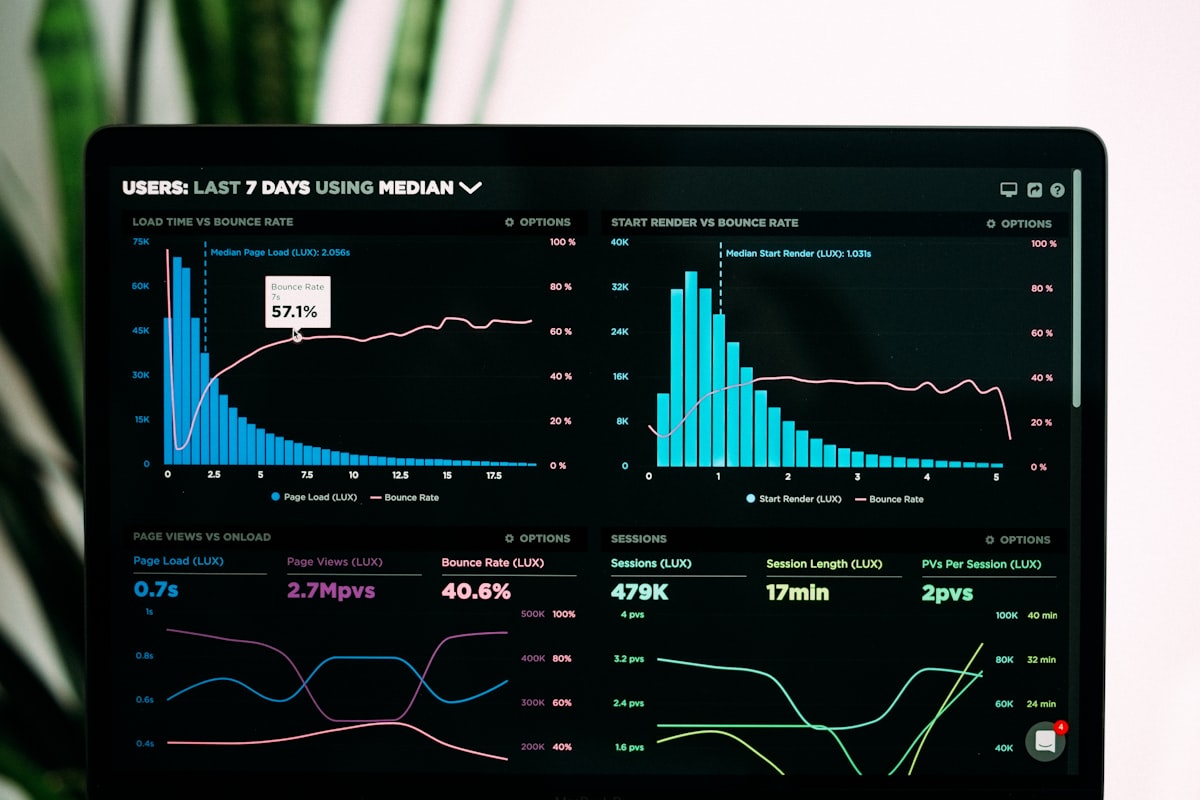


Leave a Reply